Hey everyone,
You may notice a new format in this week’s issue. We’ve moved over to Beehiiv so that you can read online, as well as via email.
Let us know how we can make this newsletter more helpful to you. Just reply to this email or comment below.
Here’s what we’ve got coming up in this week’s issue:
Podcast - 100,000 users in 5 months with vibe-coding + Bubble
We’re Investing in SaaS companies
Tool Spotlight - Figma Make
Playbook - How to Automate your LinkedIn content with one script
Sponsored by
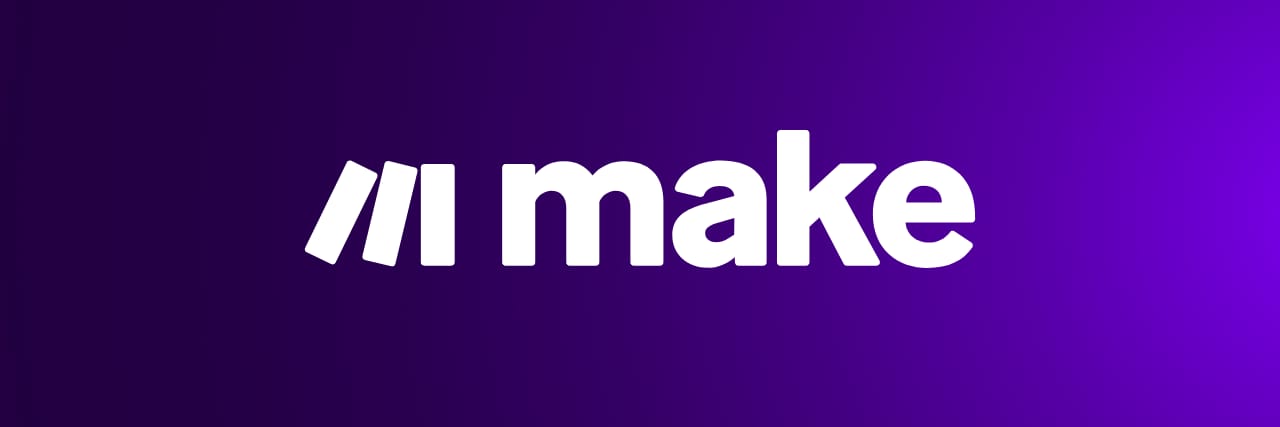
Make is the no-code, visual-first automation platform for businesses who want to create AI agents that manage processes intelligently.
With Make, automation becomes easier to design, monitor, and improve - supporting better decisions and stronger outcomes across your business.
Get started today to realize your business’s full potential. Use the button below to get 1 month of the Pro plan with 20,000 operations for free.
🎙️ How David Bressler went from 0 to 100,000 users in 5 months
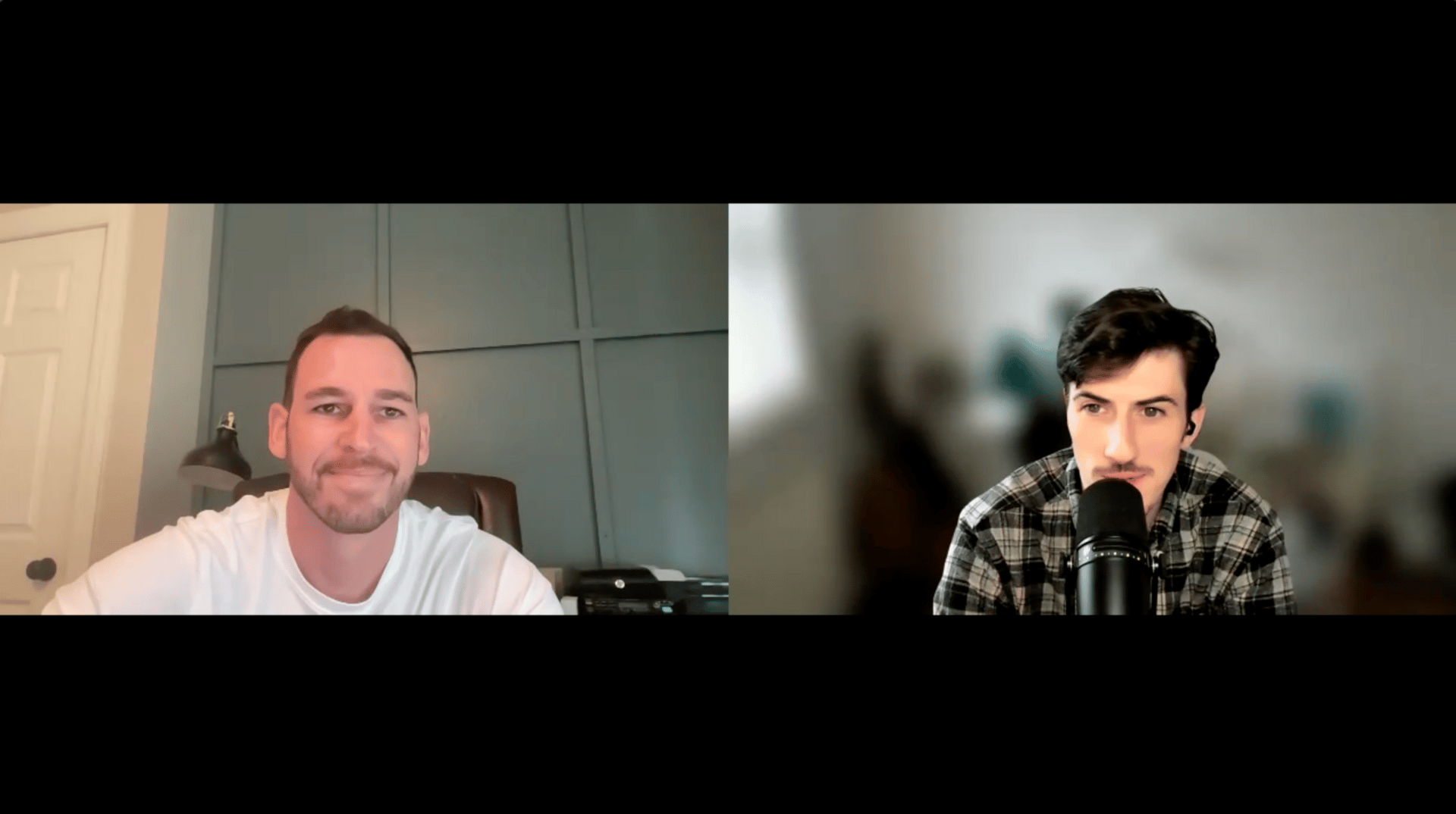
This week, I spoke with David Bressler, the founder of FormulaBot on how he vibe-coded a 7-figure business on his own and launched it on Bubble. We discussed:
How he built it
How he used Reddit to go viral
How long it took to breakeven (spoiler, it’s 2 months)
What strategies he uses to grow it today
His predictions on AI
This episode will be going live over on the Tiny Empires Substack tomorrow.
Subscribe here so you don’t miss it.
🔎 Tool Spotlight - Figma Make
#sponsored
Most working prototypes take 3-6 weeks to build. Figma Make lets you go from idea to prototype in minutes (literally!).
Start with a design and tell it what you want with a simple prompt:
"Make this a signup flow", "Add a loading animation", "Turn this into a dashboard"
30 seconds later, you have a clickable prototype.
But here's where it gets interesting:
→ Pull in real data from your APIs
→ Test on mobile, tablet, and desktop simultaneously
→ Tell buttons exactly how to behave using plain English
You're not looking at mockups anymore. You're literally using your product before it exists.
⚙️ How to Automate Your LinkedIn Content with One Script
Keeping up with LinkedIn content is tough - generating fresh ideas, writing posts, creating visuals, and publishing consistently takes time. That’s why we built an Automated LinkedIn Script that does it all for you.
This workflow generates ideas, texts, and images, saves them in Google Sheets, and publishes directly to LinkedIn - on autopilot.
🛠️ How It Works (Step by Step)
1. Scheduled Launch
Set it and forget it. The script runs on a schedule (e.g. daily) using a Schedule node to trigger everything automatically.
2. Idea Generation
Fresh post ideas are created by the Idea Generator node. It pulls in insights from Perplexity AI to boost quality and checks past posts to avoid repetition.
3. Image Generation
No more scrambling for visuals. A brand-style reference stored in Google Drive feeds into the OpenAI Image node, which generates matching images. These are saved back to Google Drive and paired with your posts.
4. Saving to Google Sheets
Every new post (text + image link) is logged into a connected spreadsheet. This sheet is your control hub - you can tweak text, adjust images, or flip the publication status.
5. Publishing to LinkedIn
A separate script block monitors Google Sheets. If a row is marked as “ready”, it automatically publishes to LinkedIn, then updates the status column so you know it’s live.
🎯 Why This Matters
Consistency → No missed days, your profile stays active.
Time Savings → Automation handles writing, visuals, and posting.
On-Brand Style → Posts come with images aligned to your brand aesthetics.
Control & Flexibility → Edit or approve posts before they go live.
⚙️ Get Started in 5 Minutes
Copy the Google Sheet template.
Create an account on Latenode and import the blueprint.
Connect credentials for:
Google Sheets
Google Drive
LinkedIn
OpenAI / Anthropic / Perplexity
Upload a brand-style image to Google Drive and link it in the Image Style node.
Configure prompts in the Idea Generator for your niche and tone.
Run the script — new posts will appear in your spreadsheet.
Mark posts as “ready” to automatically publish on LinkedIn.
👋 Need help setting it up? Reach out to Ana Ant on LinkedIn.
🙋♀️ How can we help?
Connect with other no-code founders and get access to the most extensive no-code perks directory out there by joining our Pro Membership here.
Get in front of 33k+ saas founders by sponsoring this newsletter.
